Thank you for choosing Power Video Karaoke as your karaoke authoring tool. This document will help you to create your first AVI or MPEG karaoke movie in few easy steps.
The first thing you need to do if you wish to create a video karaoke movie is to select a soundtrack for your song. You may use any WAV or MP3 file conforming the CD-audio specifications (44 kHz stereo format).
To select a soundtrack click Load soundtrack (![]() )
button on a toolbar or select Open soundtrack command from
File menu. A standard Windows Open dialog box will appear allowing
you to select the file of your choice. After you have selected the file containing
the soundtrack, click Open button.
)
button on a toolbar or select Open soundtrack command from
File menu. A standard Windows Open dialog box will appear allowing
you to select the file of your choice. After you have selected the file containing
the soundtrack, click Open button.
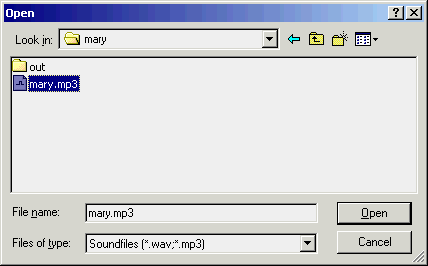
If this is the first time you use this soundtrack Power Video Karaoke will scan it. The scanning process can take several seconds depending on the speed of your computer.
After the soundtrack is loaded Power Video Karaoke will display it in the Soundtrack
panel on the left side of the screen. The two vertical bars represent the stereo
channels of the soundtrack. You may listen to the soundtrack using tape controls
on the toolbar (![]() ).
You may also display basic information about the soundtrack in the soundtrack
info window using Soundtrack info window button (
).
You may also display basic information about the soundtrack in the soundtrack
info window using Soundtrack info window button (![]() ).
).
If you want to change the soundtrack, simply use Load soundtrack command again. To prevent mistakes PowerKaraoke will ask you if you really want to change the soundtrack.
If you would like to remove vocals from the soundtrack, you may use Power Vocal Remover. To learn how to use Power Vocal remover read Removing vocals section.
The second step is to provide the lyrics for your song. If you already have the lyrics of the song you are working on it the text file, please read the section Importing the lyrics. Otherwise read on.
a) Typing in the lyrics
To type in the lyrics you need to activate the lyrics editor. To do this simply click on it. When lyrics editor is active the cursor (yellow vertical bar) blinks.
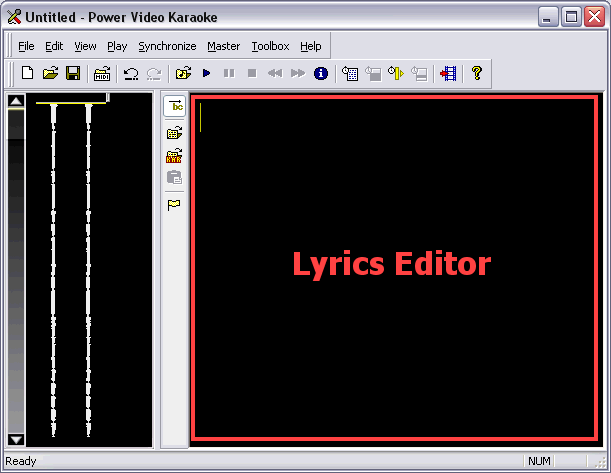
Now all you have to do is to type the words. As in any editor, you may use arrow keys to move the cursor position.
Power Video Karaoke gives you the possibility to listen to the soundtrack when entering the lyrics. Simply use the tape control buttons or keyboard shortcuts.
If you are using international characters in your song, you may change the font used in Lyrics editor. To do this select Preferences command from Toolbox menu and modify the Lyrics editor font settings.
After you have finished entering your lyrics, you may proceed to Synchronizing section.
PowerKaraoke allows to import lyrics from a text file. To do this click Import
Lyrics button (![]() )
or select Import lyrics from a text file command from File
menu. You will be prompted to select the file. The lyrics will appear in the
lyrics editor so you may modify them after importing.
)
or select Import lyrics from a text file command from File
menu. You will be prompted to select the file. The lyrics will appear in the
lyrics editor so you may modify them after importing.
Now you need to synchronize lyrics to the music. This can be achieved in a
very simple way. To start synchronizing press F5 key, click Synchronize
entire song button (![]() )
or select Synchronize entire song command from Synchronization
menu. The playback will start, Synchronize toolbar will appear
and the first word of the song will become highlighted.
)
or select Synchronize entire song command from Synchronization
menu. The playback will start, Synchronize toolbar will appear
and the first word of the song will become highlighted.
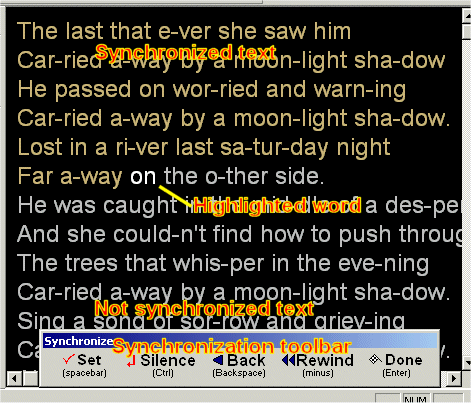
To synchronize the song all you have to do is to press SPACE key when the highlighted word should be sung. Then the next word will become highlighted until you reach the end of the song. If you make a mistake you may step back by pressing Backspace key -- the highlighting will move backwards.
After you finish the synchronization you may listen to the results and see
how good did you get it. To do this simply use the playback controls making
sure that Highlight lyrics during playback option (![]() )
is enabled. Now during the playback you will be able to see the currently sung
word.
)
is enabled. Now during the playback you will be able to see the currently sung
word.
If you would like to modify the synchronization without starting everything over, please read Modifying synchronization section.
Now you are ready to create your first karaoke video movie. To do this
press F2, click Create video file button (![]() )
or select Create video file from Master menu.
Create Video File dialog box will appear allowing you to adjust
various settings before writing the file.
)
or select Create video file from Master menu.
Create Video File dialog box will appear allowing you to adjust
various settings before writing the file.
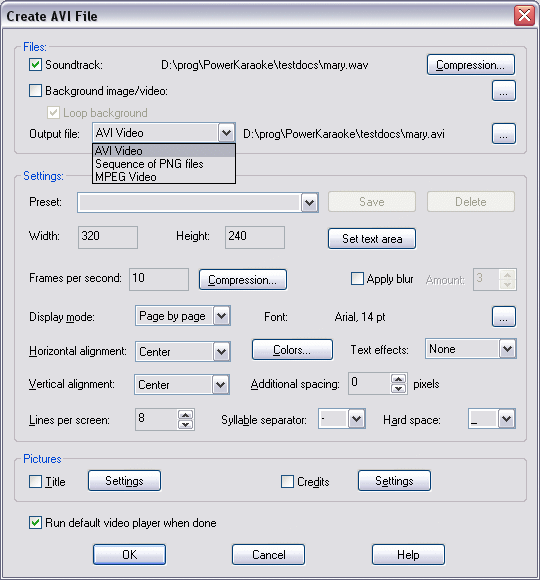
You may select the font that will be used for the song, vertical and horizontal text alignment, define color for text and sweep, enable text effects, and choose the maximum number of lines per screen.
You may also define AVI movie that will be used as a background to your song.
After you have adjusted select OK button. If Run default video player when done option has been selected, the created video will be played back after it is ready.
If you decide to change anything in your song, you may save it and then come back to it. Power Video Karaoke stores its information in PKD (PowerKaraoke Document) files. These files contain lyrics and synchronization, but they do not contain the soundtrack. So if you want to reedit the song make sure to keep the soundtrack file.
PKD file is compatible with other PowerKaraoke software (PowerKaraoke and PowerKaraoke Plus). This means you may use the same PKD file to create AVI/MPEG video and CD+G karaoke track.
Power Video Karaoke offers a wide range of tools to make your karaoke video unique and professional. Please consult the on-line help system to learn more.